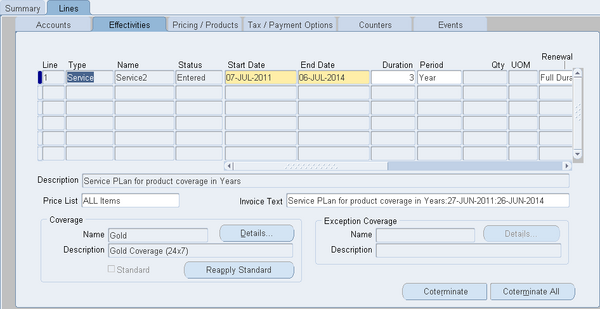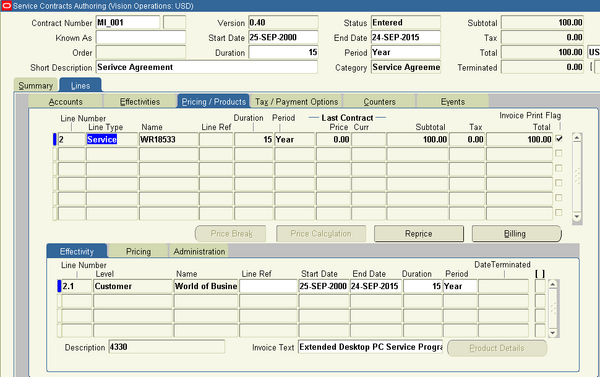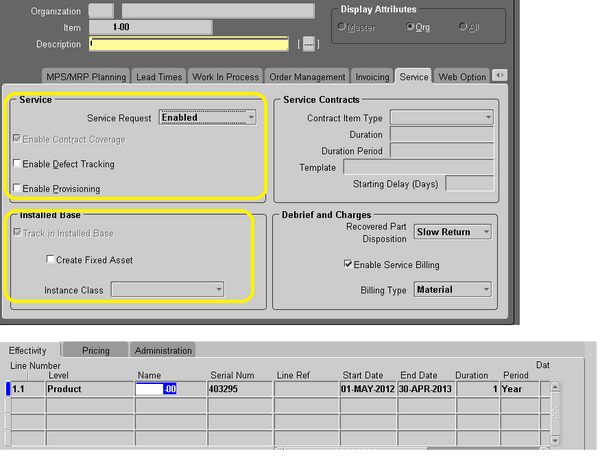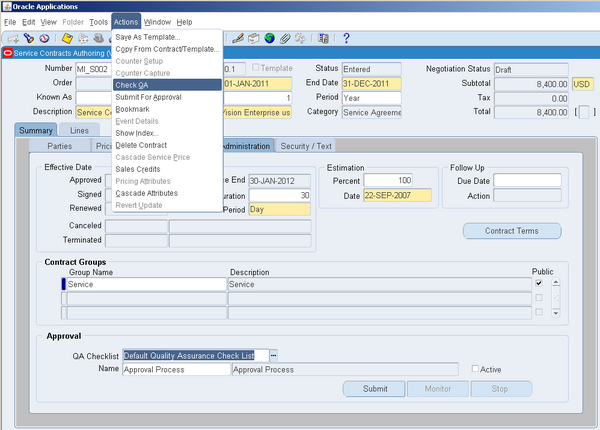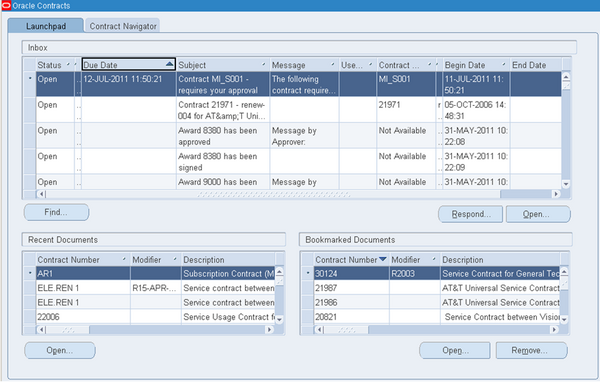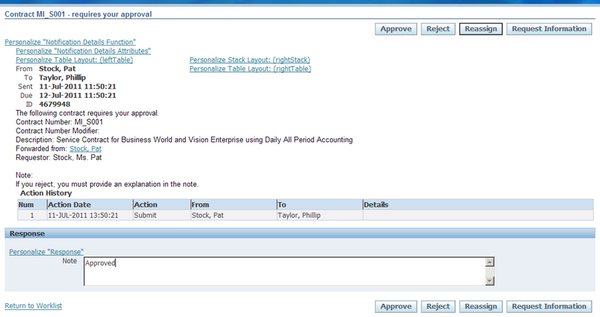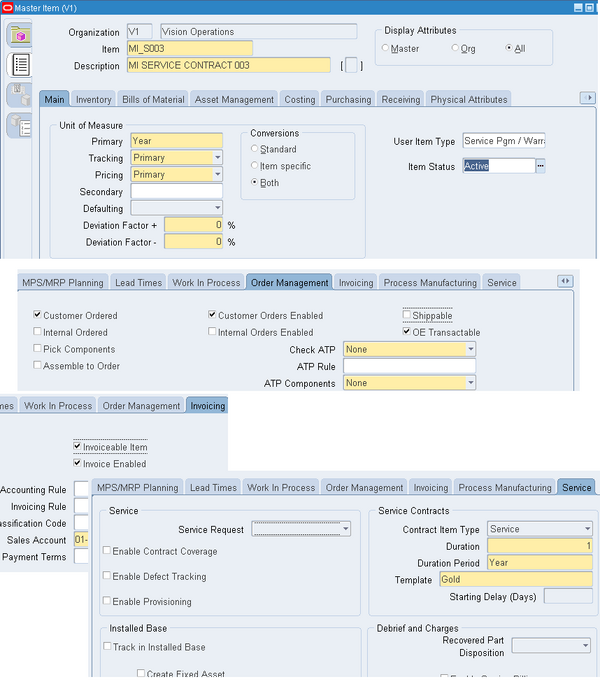Pricing / Billing
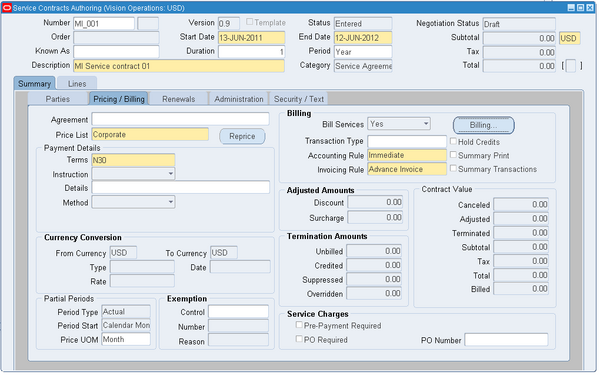 If your organization has a Pricing Agreement set up with the party you are billing, then use the Agreement LOV to enter it. This automatically passes all of the other required fields including the price list, the accounting rule, the payment terms, and the invoicing rule.
If your organization has a Pricing Agreement set up with the party you are billing, then use the Agreement LOV to enter it. This automatically passes all of the other required fields including the price list, the accounting rule, the payment terms, and the invoicing rule.
Pricing Agreements, which specify prices, discounts, and billing practices for a particular customer, are created in Oracle Order Management.
Price List : You can specify the price list for the contract in the Pricing/Billing subtab. The price list that you enter automatically passes to each new contract line.
To apply the price list to existing contract lines, you must edit each line separately.
Payment Method
The payment method values that you enter on the header are used for the lines unless you manually enter a different value for a line.
• Specifying Payment by Credit Card or Commitment Number
Commitments, which are set up in Oracle Receivables, represent a customer's prepayment for goods or services (prepayments) or contractual agreements (guarantees).
The credit card numbers in the LOV appear masked if your administrator defined credit card masking rules in Oracle Payments. After you select a credit card, the application masks the card number in the Number field. Date of Expiry appears for the card number that you select.
If you do not find the card number that you need, you can cancel out of the LOV and enter the card number, expiration date, and security code manually. When you save, Oracle Payments validates the credit card details. If the card details are valid, Oracle Payments creates an account for the new credit card and the application masks the number that you entered on the Service Contracts Authoring form (first 12 digits only)
• Requiring a Purchase Order
When you require the entry of a purchase order, the contract cannot pass the QA check and become active unless a purchase order is entered for every line.
The requirement does not affect any existing contract lines. You must use the Cascade Attributes window and select the Payment Method check box to enforce the requirement to all lines.
• Specifying a Purchase Order Number for Invoices
You can specify a purchase order number, which is passed to Oracle Receivables and appears on customer invoices.
You must use the Cascade Attributes window and select the Payment Method check box to copy the number to lines.
Transaction types : Oracle Receivables uses transaction types to specify which accounts are credited for customer payment. A default transaction type of Invoice-OKS is applied to invoices that are created from Oracle Service Contracts if the Transaction Type is not entered on the contract.
Bill Services : Normally, all eligible billing records are automatically passed to Oracle Receivables for invoicing on the invoice date that you specify in the billing schedule. An example of when you may want to suspend billing for a contract is when the customer disputes the invoice.
To resume billing, update Bill Services to Yes. The application then bills the customer for all outstanding charges since the suspension started. To suspend billing for the remainder of the contract term and resume normal billing upon renewal, set Bill Services to At Renewal.
Summary Print : If your organization has implemented a custom invoices solution for billing contracts, then you can use that solution by selecting the Summary Print check box.
To itemize charges by subline, clear the Summary check box.
Note: The contract administrator must set the system profile OKS: Summary Transactions to No. If this profile is set to Yes, then the application sends the summarized billing details even when you leave this check box cleared.
Hold credits : You can place a hold on credit memos until the next billing cycle. This setting does not hold invoices.
By default the Hold Credits check box is cleared, so the credit memo immediately picks up the billing amount.
Tax Exemptions :
Oracle Service Contracts integrates with Oracle E-Business Tax to provide a preview of estimated tax on a contract. The estimated tax amount that is provided is based on applicable tax rates, exemptions, exceptions, and so on, as defined in Oracle E-Business Tax setup. You can specify exemption handling for a contract by selecting the Exemption Control attributes on a contract. These are Exemption Control, Exemption Number, and Exemption Reason. The entry that you make here applies to new contract lines only. To apply a change of status to existing lines you must use the Cascade Attributes window
Purchase Order for Service Charges :
You can specify a purchase order or require an agent to specify a purchase order number for charges that are not covered by the contract.
To determine which purchase order number appears in invoices, the application first checks the service request that is associated with the service that is being performed. It uses only the purchase order you enter here when no number is entered in the service request.
Requiring the entry of a purchase order, prevents the contract from passing the QA check and reaching Active status until the entry is made. It does not prevent the service from being scheduled or performed .
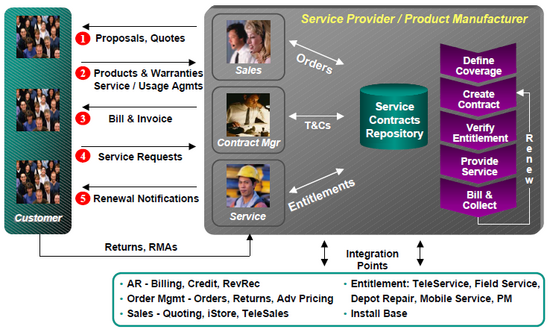
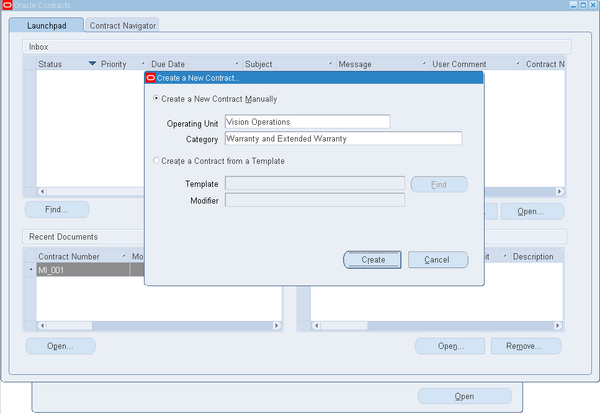
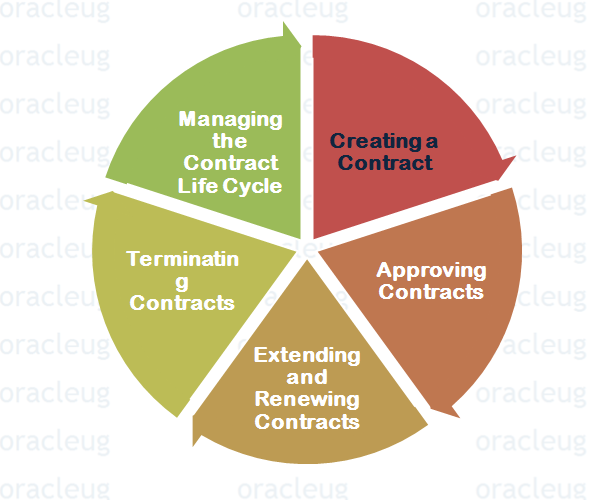

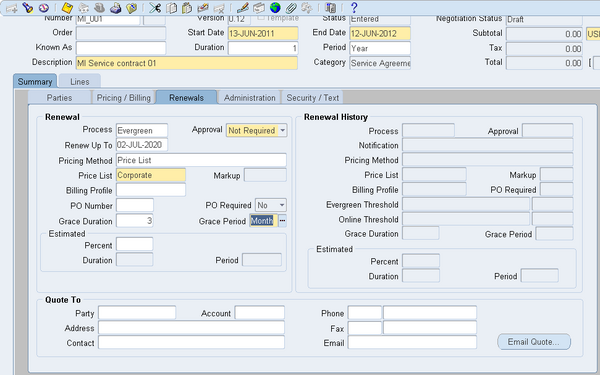
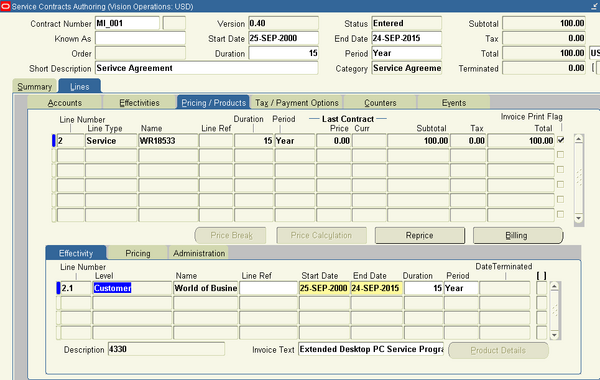 A service can cover broad-category business processes such as field service, depot repair, call center, technical support, safety inspections, and any other user-defined business activities.
A service can cover broad-category business processes such as field service, depot repair, call center, technical support, safety inspections, and any other user-defined business activities.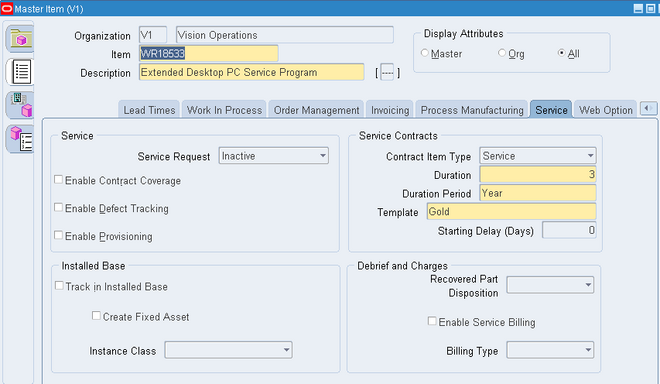
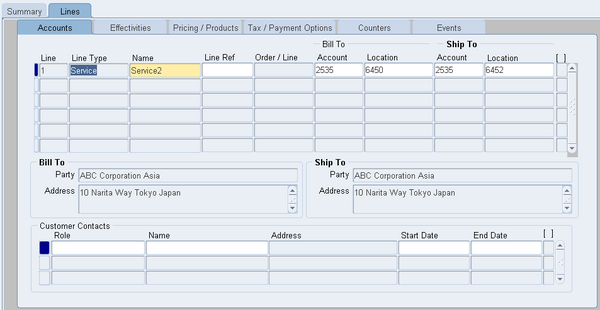 Select one of the following from the Line Type list of values (LOV) depending on the contract category:
Select one of the following from the Line Type list of values (LOV) depending on the contract category: